Sort Links per Tag
2022 Jan 12 - by Robert Giordano | Blog Index
You can now sort your links differently for each one of your tags. For example, your links tagged with MUSIC can be sorted by name, while all of your links tagged with NEWS can be sorted by date. Each time you change the sort method for any of your tags, the setting is remembered across sessions, and for anyone who visits your page!!
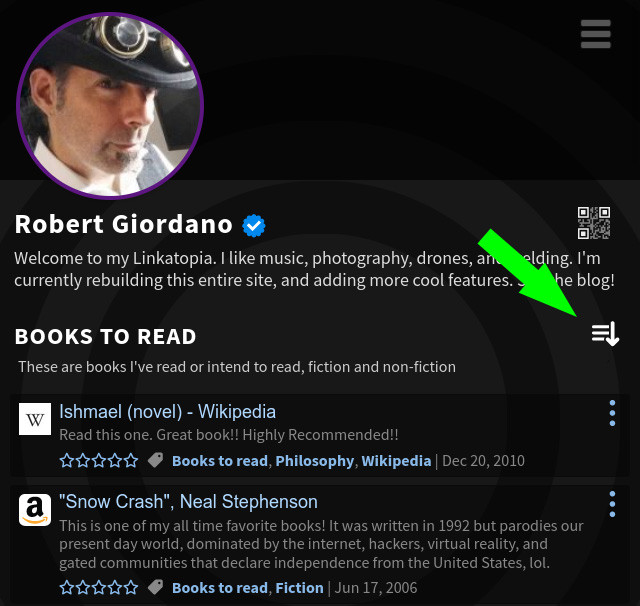
Tag Sort Menu
Across from each one of your tags, you'll notice a new icon which is the sort menu. By default, all links are sorted by date, like the feed in Twitter, Instagram, Facebook, or other social media sites. But, since tags can represent categories, you can set the default sort method on each one of your tags.
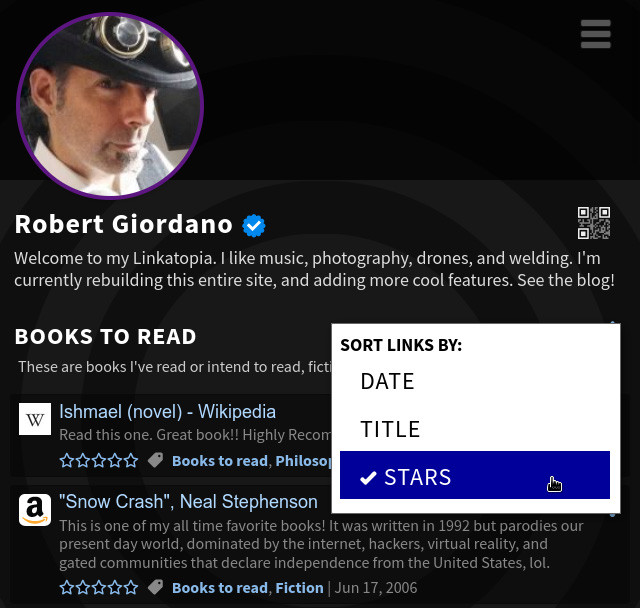
Each time you select a sort option, it is saved and your links will stay sorted that way, for that tag. You can change sort options as often as you like. When you visit another member's page, you will see their links sorted how they wanted for each of their tags. You can change how their links are sorted but it won't change their default setting.
To see more examples, my music links are sorted by stars: Linkatopia.com/rob215/music and Freddy's list of supported sites is sorted by title: Linkatopia.com/freddythecat/socialmedia.
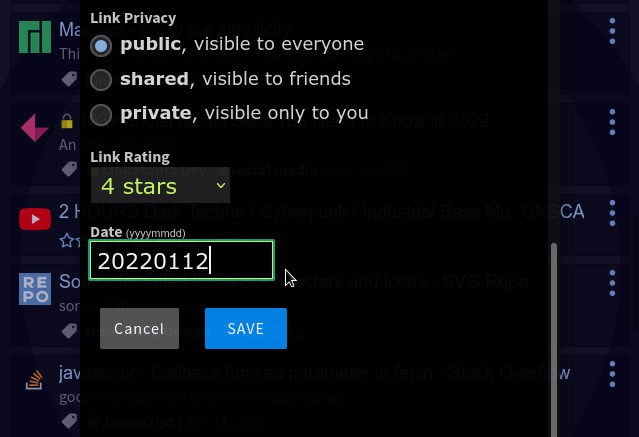
Edit the Date on your Links
If you want your links sorted by date, but maybe you don't like the order of two links you saved on the same day, you can edit the date on any of your links! Just click the 3-dot menu across from any of your links and select EDIT. Adjust the date as you like, and when you save it, the list will be re-sorted automatically.
My Thoughts on Sorting
Most "link" sites have an interface where you can drag-n-drop links into whatever order you want. Why don't I just do the same thing?
Well, it's complicated. For one thing, none of the other sites let you use tags to organize your links into many categories, and each category can be shared with a url like /[username]/[tag].
Each one of your links can have a bunch of tags, meaning that link will appear in multiple categories. A drag-n-drop interface assigns a numeric order to each item in a list. But if an item (a link) is in multiple categories, then a numeric order value would be different in each category. One tag might only have 5 links but another tag could have 150 links.
From a database perspective, it would be a nightmare because every tag would need it's own list of pointers to order the links with that tag. Then what if you updated the tags on one of your links? I'm gonna stop now before I give myself a headache.
So, my solution is to do things differently than the other "link" sites. Your links are automatically part of a feed, like most other social media sites. I don't think you can change the order of your posts on Facebook or Twitter, can you? Well, you ACTUALLY CAN on Linkatopia, as I mentioned above. You can edit the date on any of your links. You can "bump" old links to the top, etc.
But you can also sort links differently under each tag. Right now, I have options for title and stars, but I can add more options in the future, like hearts, or visits. And the sorting is automatic. When you add a link and give it 5 stars, it will automatically appear at the top of any tags you have set to be sorted by stars. When that same link appears under other tags that are sorted by date or title, it will appear in its proper place in those lists. All of this happens without having to drag or drop anything!!
As always, I want to hear everyone's thoughts!
goodnight,
Robert
